Last Update Date:2025/2/25
Supported App Versions:6.28 and above
* The image on the page may differ from the actual app screen.
Setting Screen

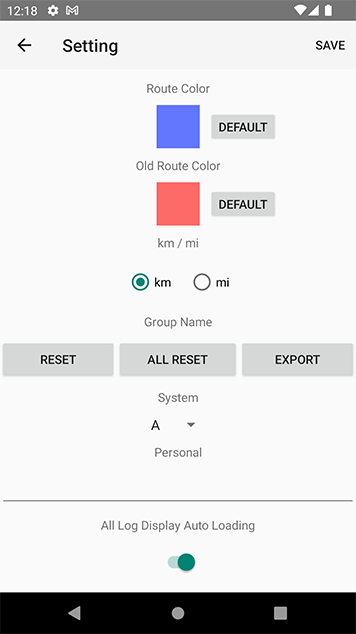
- Close the setting screen without saving the changes
- Save your changes and close the setting screen
- Open the manual page (current page)
- Open the purchase of Premium Add-on
- Reset the settings to the default
- Fine-tune the setting values
- Fine-tune the setting values
Recording Accuracy
You can set the accuracy of the acquired GPS information to be logged.
It can be set from 10m to 1000m and ∞.
If the positional accuracy of the acquired GPS information is greater than the set value, it will not be recorded.
For example, if you set it to 100m, and the accuracy of the acquired GPS information is 150m, you can use the It is not recorded as a log.
If you set it too low, it may not record at all.
Also, if it is set too high, it will record information that is significantly far from the current position.
When set to ∞, all location information will be recorded regardless of accuracy.
Recording Distance
You can set the distance to be logged.
When the distance traveled from the previous recording position at the set recording interval is greater than the set value, it is recorded.
Recording Interval
You can set an interval for logging.
This is the interval to obtain location information.
Acquire positional information at set intervals and log only the positional information that passes the recording accuracy and recording distance values. It is recorded.
Shorter intervals allow for finer logging, but they also reduce the amount of battery power It consumes a lot.
Heading Up
When turned on, the map will be oriented in the direction of travel in the Logging screen.
Route Color
You can set the color of the log lines on the map.
Tap a color sample to open the color picker.
Ol Route Color
Set the color of the old log lines to be displayed on the map when you open the logging screen from the log view.
*The color setting method is the same as the “Route Color”.
km/mi
You can change the unit of distance used in the app.
Group Name
You can change the name of the group displayed by A to Z.
In the “System” column, you can select the group to be changed.
Enter the new name in the “Personal” field to change the display name of the group.
- Reset button
- Initializes the name of the selected group.
- All Reset button
- Initialize all group names.
- Export button
- Export the name of the configured group to a CSV file.
Exported CSV files can be imported into the RouteHistory.
The group name will be overwritten by the imported data.
All Log Diplay Auto Loading
If you turn it off, the log will not be loaded automatically when you open all log view screen. +
All Log Display Location Partitioning
You can set the number of divisions of the display position on all log display screens.
A value of 1 or higher can be set the higher the value, the fewer lines will be drawn.
The change in setting will lighten the operation when all logs are displayed.
Theme Color
You can change the theme color of the application.