Last Update Date:2025/8/7
Supported App Versions:6.27 and above
*The image on the page may differ from the actual app screen.
User Settings
User information can be configured on the User Settings screen.
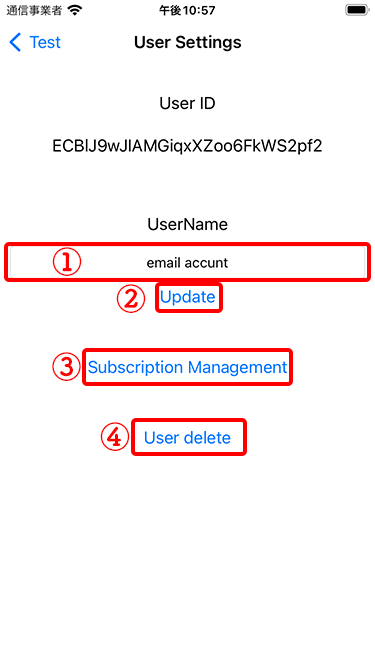
- User name input field
- Update the user name.
- Open the subscription purchase screen
- Delete a user.
Enter a new user name in ① and tap the “Update” button in ② to update the user name to the new name.
The user name will be displayed when sharing location information, etc.
Tap the “Delete User” button in ④ to delete the currently signed-in user.
See “Delete User” for details.
Deleting Users
You can delete a user.
Deleting a user will delete all data associated with the user.
Data to be deleted
- User account information (will not be able to sign in)
- All data in the user’s personal folder
- All data of the group of which the user is the owner
- All data for user-created location-shared rooms
*If you are under a subscription agreement, payments will continue even if you delete your user unless you cancel your subscription at the App Store or Google Play.