Last Update Date:2025/2/25
Supported App Versions:6.28 and above
* The image on the page may differ from the actual app screen.
location sharing
Location information can be shared with other users on the logging screen.
Free users can also use this function, with some restrictions.
Paid users can create their own location sharing rooms.

As shown in the image above, the location of the shared user is indicated by a pin icon.
When you tap another user’s pin, the user name, date and time will be displayed.
If the user has not set a user name, “null” will be displayed.
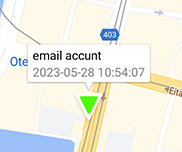
Location Sharing Settings
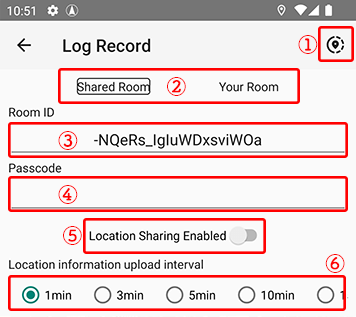
- The Location Sharing menu will open.
- Paid users can switch between “Shared Room” and “Your Room”
- Entry field for room ID to be shared
- Passcode input field for the room to be shared
- Enable to start location sharing
- Sets the upload interval for location information
Location sharing is initiated by entering the room ID and passcode and enabling location sharing.
Location information is uploaded to the server at set intervals.
For paid users, location information is updated in real time when other users upload their location information to the server.
Free users will be updated with other users’ location information at set intervals.
Free users are limited in the intervals they can set.
* Upload intervals to the server are approximate.
Create a shared room
Paid users can create their own shared rooms.
Only one room may be created at a time.
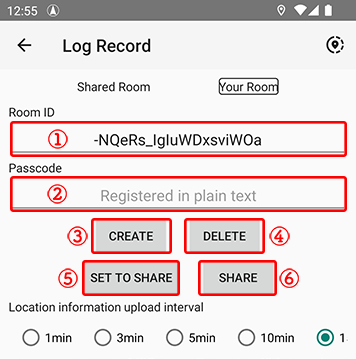
- The room ID you created will be displayed.
- Room passcode entry field
- Create a new room
- Deletes a room that has already been created.
- Sets the currently displayed room information as “Shared Room”.
- Share room ID and passcode by text
Room IDs are set automatically. You do not need to enter a room ID.
Entering a passcode is optional.
* The passcode is registered in plain text.
You can create a new room by clicking on the “Create” button (3).
Only one room can be created at a time.
The “Delete” button (4) deletes a room that has already been created.
You can set your own room as the room to be shared by clicking the “Set to Share” button (5).
The room ID and passcode will be reflected in the “Shared Room” screen.
You can share your own room ID and passcode by text in “Share” (6).
Only users who know both the room ID and passcode can access the shared room.
Location Sharing Notes
- There is a limit to the number of users who can share a location at one time. (30 users excluding the room creator)
- Depending on the user’s operating conditions, location information may remain even though it is not actually shared. (The number of people counts.)
- Once a shared room is created, it can be used as long as it is not deleted.
- The interval for uploading location information to the server is a rough estimate. It may be delayed due to communication conditions.